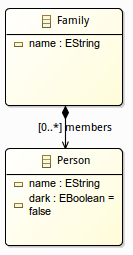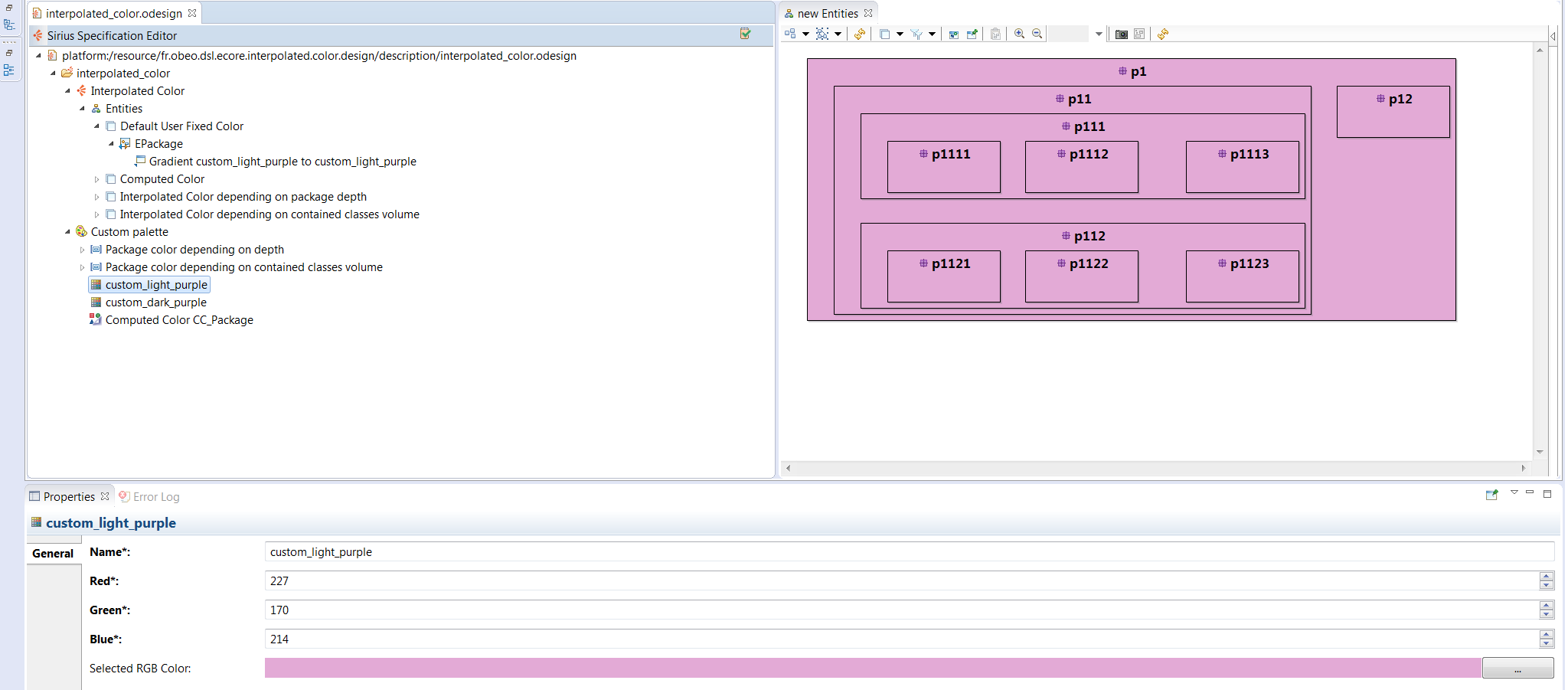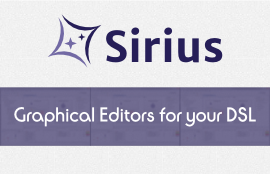 Eclipse Mars, this year’s new platform version, has well and truly arrived and with it you will find Sirius 3.0, presented just last week by Obeo during the EclipseCon France conference in Toulouse.
Robust, fast, and a great user experience
With this new version Sirius takes robustness to another level. This technology is more than capable of handling intensive use thanks to testing scenarios that can handle up to 1 million elements! Even with your most limited scenarios however you will experience the difference: a lower memory footprint, faster refresh times, lower latencies with high volume models, etc.
Sirius 3.0 also brings you AQL, a new simpler faster query engine. Don’t worry about having to learn a new language because if you are familiar with OCL then you can use AQL straightaway!
User experience is extremely important for us and it is no different with this latest version. Sirius 3.0 brings several improvements in the user experience such as com...
Eclipse Mars, this year’s new platform version, has well and truly arrived and with it you will find Sirius 3.0, presented just last week by Obeo during the EclipseCon France conference in Toulouse.
Robust, fast, and a great user experience
With this new version Sirius takes robustness to another level. This technology is more than capable of handling intensive use thanks to testing scenarios that can handle up to 1 million elements! Even with your most limited scenarios however you will experience the difference: a lower memory footprint, faster refresh times, lower latencies with high volume models, etc.
Sirius 3.0 also brings you AQL, a new simpler faster query engine. Don’t worry about having to learn a new language because if you are familiar with OCL then you can use AQL straightaway!
User experience is extremely important for us and it is no different with this latest version. Sirius 3.0 brings several improvements in the user experience such as com...
Subscribe to this list via RSS
Blog posts tagged in obeodesigner
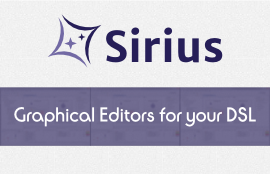 Eclipse Mars, this year’s new platform version, has well and truly arrived and with it you will find Sirius 3.0, presented just last week by Obeo during the EclipseCon France conference in Toulouse.
Robust, fast, and a great user experience
With this new version Sirius takes robustness to another level. This technology is more than capable of handling intensive use thanks to testing scenarios that can handle up to 1 million elements! Even with your most limited scenarios however you will experience the difference: a lower memory footprint, faster refresh times, lower latencies with high volume models, etc.
Sirius 3.0 also brings you AQL, a new simpler faster query engine. Don’t worry about having to learn a new language because if you are familiar with OCL then you can use AQL straightaway!
User experience is extremely important for us and it is no different with this latest version. Sirius 3.0 brings several improvements in the user experience such as com...
Eclipse Mars, this year’s new platform version, has well and truly arrived and with it you will find Sirius 3.0, presented just last week by Obeo during the EclipseCon France conference in Toulouse.
Robust, fast, and a great user experience
With this new version Sirius takes robustness to another level. This technology is more than capable of handling intensive use thanks to testing scenarios that can handle up to 1 million elements! Even with your most limited scenarios however you will experience the difference: a lower memory footprint, faster refresh times, lower latencies with high volume models, etc.
Sirius 3.0 also brings you AQL, a new simpler faster query engine. Don’t worry about having to learn a new language because if you are familiar with OCL then you can use AQL straightaway!
User experience is extremely important for us and it is no different with this latest version. Sirius 3.0 brings several improvements in the user experience such as com...
BPMN Designer 3.0 is out and this new version is running on Sirius. Now, this graphical designer based on the BPMN2 standard offers you a complete Open Source experience.
As our other open graphical designers, you can easily adapt or extend it according to your needs (for example to modify existing diagram types or to extend existing ones) but you can also integrate it into your own solution.
BPMN Designer can be downloaded for free from Obeo Marketplace....
Continuing the Sirius blog posts series, today we will see a small tip: how to create artificial containers in your diagram?
One of the main advantage of Sirius is that the graphical representations are independent from the metamodel’s structure. This means that you can choose to not respect the containment hierarchy of your model when you display it graphically. This is possible thanks to Sirius being based on queries.
In the following example, we define a metamodel of a family:
To begin with, we define a Flat diagram, which displays all the members of the family at the same level:
In the Person mapping, we use the Semantic Candidates Expression to provide which semantic elements must be represented. These expressions returning model elements are called queries. To write these queries, there are different languages provided by default in Sirius: specialized interpreters (var, feature, service), Acceleo, raw OCL or Java. Here, we use the feature interpreter to get for a f...
This article is part 4 of a series covering cool features of Sirius and tips to create advanced modelers. See http://melb.enix.org/category/sirius/ for the complete series.
Today we will present how diagrams can be refined to display information using interpolated colors.
Diagrams with meaningful colors
In your Viewpoint Specification Model (VSM), the specifier is not limited to use the provided colors but can define a palette with custom colors. A color can be defined using a RGB code (Red/Green/Blue).
However, using this new color in a mapping will paint every mapping candidates to this color. As our goal is giving colors a meaning, it needs to be defined by an expression. Sirius provides two solutions: Computed Colors and Interpolated Colors.
Note that RGB codes are defined with three integer values between 0 and 255. If the value is over 255, Sirius will use it as a 255 value.
Diagrams with computed colors
Computed colors are alike RGB Colors but instead of choosing an int ...
Usually when you are using a graphical modeler, you do most of the actions with the mouse. Sirius based modelers have several built-in shortcut keys that you can use to save time in your day to day workflow. Shortcut keys are commonly accessed by using the key, key, or key in conjunction with other keys.
Keyboards shortcuts Common shortcuts Diagram shortcuts Navigate Select Edit Diagram editor Palette Table & Tree shortcuts
Common shortcuts
Some shortcuts are available for all the representations (diagram, table, tree…).
ActionShortcutDescription
Go to open editors
+
To get a direct access to an editor, just press Ctrl + E, and either use the arrow buttons, or type the name of the representation you are editing.
Navigate between visited representations
+ or +
To cycle between visited representations use Alt + Arrows. On Mac : + +
Select All
+
Direct Edit
Open Help
+
Undo
+
On Mac: +
Redo
+
On L...