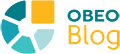When creating a model with the Sirius Diagram Editor, the style of the diagram elements can be modified according to the user's requirements: the elements can be resized, the color can be changed and images can be used to represent the elements.
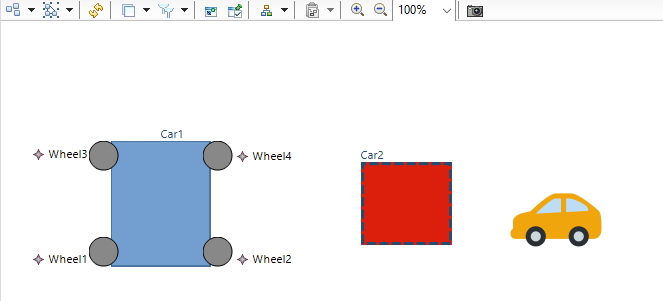
The user experience has been improved with Sirius 7.0.0 to use images in diagrams. This new feature is available through the “Set style to Workspace Image” button, in the tab bar, or in the Properties View, in the “Appearance” tab.
Before the improvement, images could be selected either by writing the path directly in the text field or by browsing the Workspace files in a TreeViewer.
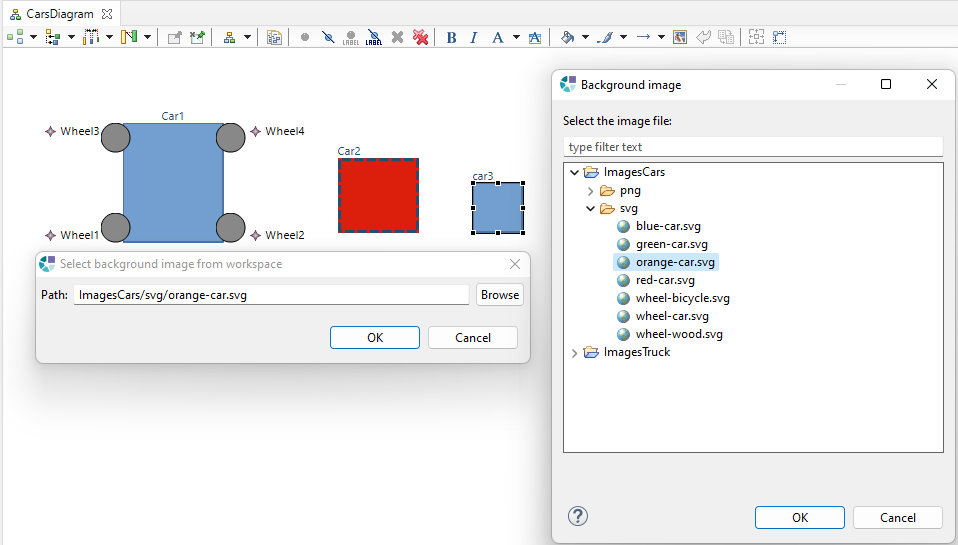
This interface was considered not very practical and intuitive, so a new user interface was implemented for aesthetic reasons and to meet specific user needs. In particular, it was necessary to improve image management in the collaborative layers of Sirius, which was missing until now.
The new image management provides a new user interface with a preview of all the images contained in the selected folder in Gallery mode, which improves usability and makes it easier for users to choose which image to use:
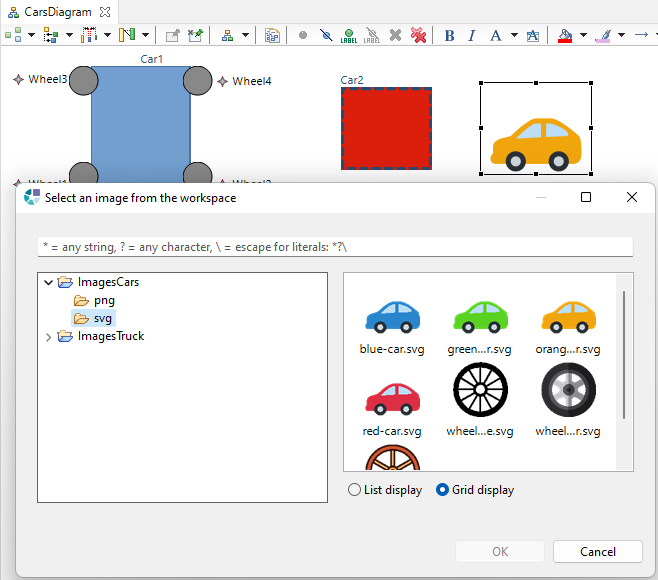
The display of the images can be configured in “Grid” or “List” mode, the images can also be filtered with the text field:
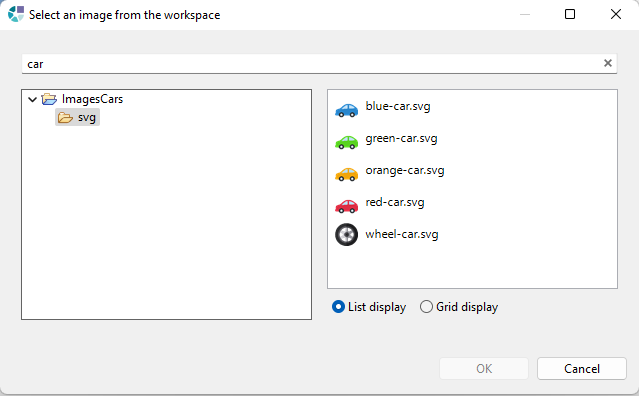
Note that this dialog is also available in the RichText Editor of the Capella 6.0 product, in which case the paths to the images are persisted with an Html markup.
Images displayed in this new UI are only those that exist in the Workspace. If a user wants to use an image existing from a different location, he will have to import the image in one of his projects in the Workspace in order to display it among the proposed images. This limitation ensures the maintainability of modeling projects and Sirius features related to images. In the same way, a limitation on supported formats has been introduced, only JPG, JPEG, PNG, and SVG formats are supported by the interface. It is still possible for more advanced users to modify the path of an image through the Properties View, in the “Style” tab, but some features might not work anymore by changing the style in this way.
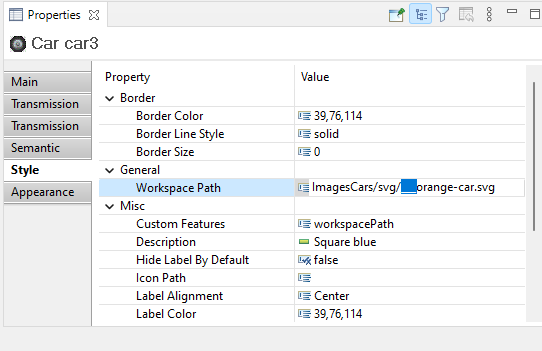
QuickFixes have also been added to change the path of images that have not been found during the validation. Validation is accessible through the popup menu “Validate diagram” in the diagram editor. By choosing the option “Image path resolution: select a new image for this marker”, the same interface is used to solve the problems:
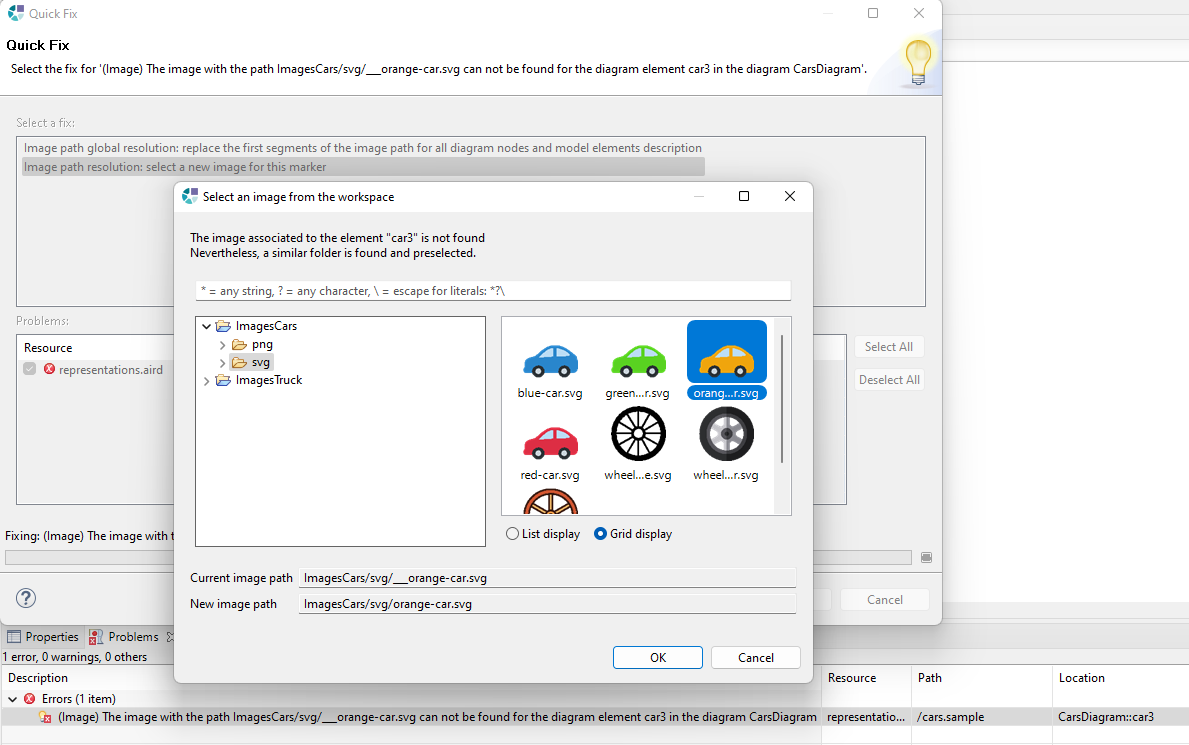
The QuickFix “Image path global resolution” changes the location (WorkspacePath) of all the images of the modeling project which contains the specified location.
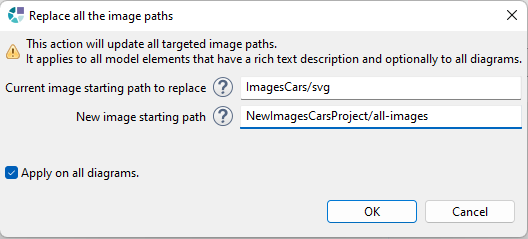
Images management with the Sirius Collaborative layer
The way images are used in the collaborative mode has also been improved. The following features mainly concern ObeoDesigner Team (in future version 11.7).
With the collaborative layer, the new dialog has been improved to allow managing images on the server. For shared modeling projects, images used by the different resources come exclusively from the server. The new UI is accessible from diagram representations and also from the "Manage Images from Remote Server" popup menu on a shared project or a shared .aird file.
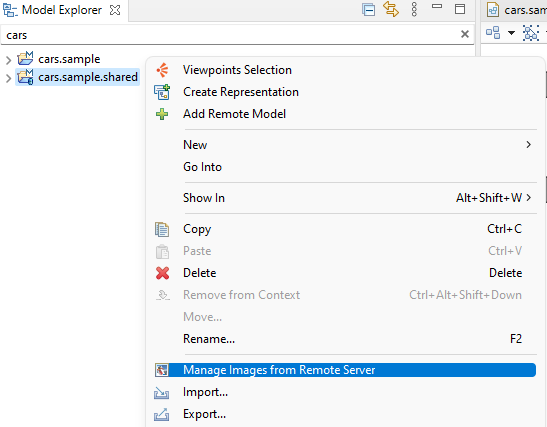
This UI allows users to upload images to the server, rename or delete them and reorganize their hierarchy. Until now, there was no way to manage images on the server, and shared projects used both local and shared images, which could lead to inconsistencies in some use cases.
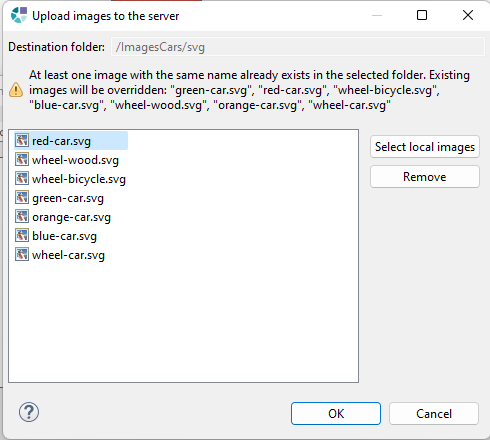
Now local images can no longer be referenced, it is required to upload local images on the server to use them. It is not however possible to have images with the same name and path on the server. Uploaded images with the same name will override the old images.